 Not needed, but here's the Chuang Yi page anyways:
Not needed, but here's the Chuang Yi page anyways: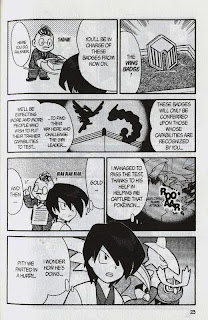 Straightening
StraighteningNow, if you have read through the raws, you may have noticed that the not-so-diligent scanner didn't straighten the pages. We'll have to do that for ourselves.
This method isn't recommended for proper raws (like, raws I've scanned myself) because it changes the canvas size. However, the difference is only visible to people with OCD, like me, so it's worth the efficiency. If you do end up doing cleaning and editing in the future, the normal way is just to rotate and proportionally scale the image; nevertheless, this way is pretty much instant compared to the normal way.
Open up PS and right-click the eyedropper tool (I). Select the ruler tool:
 Draw a ruler vertically or horizontally, it doesn't matter. Stick as close to the line you choose as your reference as much as possible. You may have to disable Snap under View -> Snap (Shift+Ctrl+;).
Draw a ruler vertically or horizontally, it doesn't matter. Stick as close to the line you choose as your reference as much as possible. You may have to disable Snap under View -> Snap (Shift+Ctrl+;). Press the "Straighten" button on the second button from the top, then it should rotate and crop the page for you. If it doesn't look right, try again using a different edge.
Press the "Straighten" button on the second button from the top, then it should rotate and crop the page for you. If it doesn't look right, try again using a different edge. Cloning
CloningNow, sometimes, there might be text that are in places that you can't just paint over. Take, for example, this text bubble in the flashback. I would actually accept the page if you don't do it at all, since it's not very significant, but if you have enough free time, you could try cloning it.
Since we're going to do work on the background, I would recommend that you clone the layer first.
 This guide by the immortal scanlation group Storm In Heaven pretty much covers it all, so I'm not going to repeat them. Select the clone stamping tool (S), then where you want to clone while pressing down the Alt key. The brush works exactly like a normal brush, except that it copies over the image from where you selected. The location of where you copy from moves along with your brush.
This guide by the immortal scanlation group Storm In Heaven pretty much covers it all, so I'm not going to repeat them. Select the clone stamping tool (S), then where you want to clone while pressing down the Alt key. The brush works exactly like a normal brush, except that it copies over the image from where you selected. The location of where you copy from moves along with your brush.I recommend that you choose from just left of where the text in the flashback bubble clips into the larger bubble for the flashback (red rectangle). Starting from the green rectangle, work your way up. Don't be afraid to choose new sources for clone stamping.
 Eventually you'll clean all of it:
Eventually you'll clean all of it: And now you can clean and typeset like normal:
And now you can clean and typeset like normal:
New to Photoshop CS5 is a feature called content-aware fill. It only really works well in certain cases. You can try it out, but good ol' clone stamp is good enough.
When to Clone Stamp
Don't do clone stamp every single time. For example, the title on the page used for Typesetting 101 would've taken me 15-30 minutes to clean. Use your judgment to decide whether to put the translation next to it or clean it with clone stamp.
Merging Spreads
One final point I would like to make is about 2-page spreads. As of right now, don't merge them yourselves. Just treat the two pages separately. I'll merge them after you submit your chapter to me.
Final Test
Alright, take a shot at this final test (page 31). Straighten and clean the broadcast sign, then typeset it.
In regards to styling, use the font Champagne & Limousines (because it's a narrow font, it can fit better inside the vertically-orientated box) for labels that display the location, italicized WildWords for announcement text, and Syntax LT for the broadcast sign. All of them should have been included in the font pack. I should have the styling guideline hammered out before we start so that our releases can be more or less consistent:

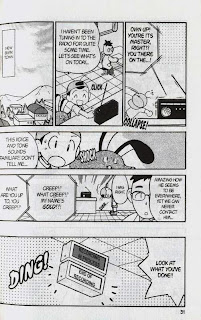
http://img140.imageshack.us/img140/8831/pokemonspecialv09031nq8.png
ReplyDeleteErr, I neglected to clean off the shadow in the corner in the above, so here's v2:
ReplyDeletehttp://img405.imageshack.us/img405/8831/pokemonspecialv09031nq8.png
Oh, I suppose using fill instead of clone stamp is appropriate in this case. I should've gotten a better test page.
ReplyDeleteYeah :P I tried clone-stamping the broadcast sign and it was a pain so I just used the polygonal lasso
ReplyDeleteI had trouble with cloning the sign so I just filled it in with gray if that's alright
ReplyDeletehttp://img146.imageshack.us/img146/5378/pokemonspecialv09031.png
D: I actually tried clone stamping the whole sign, and boy was it a pain.
ReplyDeleteAnd I got really pissed that I couldn't figure out how to make the broadcast sign words look like they were ON the sign. I guess Elements doesn't have the capability to do that.
Anyway, here's my shot: http://i14.photobucket.com/albums/a318/elventine/Pokemon_Special_v09_031.png
I found that the best way to make the words appear on screen is to skew the text after rotating it so that it matches up with the lines on the sign.
ReplyDeleteyeah!
ReplyDeletehttp://i1197.photobucket.com/albums/aa437/Lv100Pikachu/Pokemon_Special_v09_031-1-PRACTICE.png
it took some time, but i managed to figure it out. next time i can probably do it twice as fast.
is there a way to get the text to slant? like control the horizontal alignment of the text but keep the vertical alignment instead of rotating the whole thing?
My shot~ http://i388.photobucket.com/albums/oo328/Hirokosh/Try2.png
ReplyDeleteAnd one more thing, a question: We have to leave the inputs levels untouched? I'm asking this because I think that the black of the font is more intense that the one in the scans :x, Oh well, maybe it's just me xD~~
Ah, thanks Simon! I didn't notice the Skew option under Transform, but I got it to work :) -happy-
ReplyDelete@Hiroko: I've noticed the same thing… I've been messing with the Curves on mine to make the lines more dark xD
ReplyDelete@Pikachu: Use skew.
Levels should be completely banned from scanlating, because it distorts the colors. If you want to change the levels, you could use Curves like this:
ReplyDeletehttp://imgur.com/IdtDr.png
Just make sure that the curve is more or less parallel to the 45-degree line. It doesn't have to be on the 45-degree line.
I don't really think that it needs leveling. Indeed, the text is lighter, but the blackest parts are #000000 and whitest parts are #ffffff, so the colors are already somewhat correct.
However, it's your project. I'll only do page merges and pages at the start and end of each volume. You can make it look any way you want.
Alright, just wait for the other 3 members, then we'll get started.
I mean other 4 now.
ReplyDeleteGIMP doesn't have the rotate function, so I'll submit mine when I finish downloading PS... Which will probably be tomorrow night at this rate.
ReplyDeleteGIMP has a rotate function, at least it did back when I tried using it. It should be in the toolbox somewhere. I remember it has a skew function as well.
ReplyDeleteThe rotate function in GIMP is the long way, if I'm going to be doing a ton of pages, it will be much easier to use the short version from PS. Also, I was having trouble with the program stopping working and forcing me to restart GIMP.
ReplyDeleteHere's my test try:
ReplyDeletehttp://i83.photobucket.com/albums/j285/yumiko999/pokespe02.png
Here's mine:
ReplyDeletehttp://i.imgur.com/fx0Nb.png
Alright, two more members left.
ReplyDeletehttp://img688.imageshack.us/img688/4798/pokemonspecialv09031edi.png
ReplyDeleteSorry for the wait, had stuff going on tonight. It took a while to get used to cloning, too. Turns out you press Ctrl instead of Alt to get it to work on GIMP.
Excellent, excellent. GIMP's UI is strange like that.
ReplyDeleteWell, just sit back and wait for link. Re-read the Standard Guidelines again, since I changed some stuff.
http://pokespeproject.blogspot.com/p/standard-guidelines.html
Hey, real quickly, this is Kristycrime. I got sick of typing in my passwords and such for signing into blogger through LJ, so I made this gmail account to post on this blog. Just a heads up.
ReplyDeleteOk, updated
ReplyDeleteQuestion: what kind of naming scheme should we be following for each page? Like chapter-pagenumber, or volume_chapter_pagenumber, or whatever other combination of naming pages there is?
ReplyDeleteSorry it took so long, but here it is.
ReplyDeletehttp://i1118.photobucket.com/albums/k620/link3710/scanlationtut2.png
The raw should be renamed, though I didn't do that to the first volume 9 raw. Download the v2:
ReplyDeletehttp://ifile.it/qlez9dj/Pokemon_Special_v09_raw_v2.rar
The naming scheme is strictly:
Pokemon_Special_v[Volume]_c[Chapter]_[Padded Page Number]
Page number should be lined up with the volume page numbers.
Ok, I believe we can start now. randomtag529 will be assigned a chapter if he joins us again.
Sorry, I've been out most of the day, apparently removing a shelf from a dorm closet to use as part of a beer pong table not only counts as defacing school property, but also an alcohol infraction despite no alcohol being in the room at the time.
ReplyDeleteAt any rate, I'm starting work on this page now, should be up in the next couple hours.
http://img163.imageshack.us/img163/5378/pokemonspecialv09031.png
ReplyDeleteHere you go. Sorry about the abysmal recording sign quality, I'm trying to figure out why my PhotoShop installation keeps screwing up fonts, so everything but those were done in Paint.NET, which doesn't allow the freedom needed for in the non-linear text areas.
Hmm, what really bothered me was the broadcaster sign. Its tough being a perfectionist and wanting it to be perfect so you take much longer than intended to complete that one thing.
ReplyDeletehttp://img176.imageshack.us/img176/5378/pokemonspecialv09031.png
But yes, if you need the help, and my work is acceptable then I'll be more than happy to jump in and assist.
I have a question though, since I noticed some of the others doing it. Would you like us to add the little translations for the sound effects under the panel they show in? I forgot those are added sometimes in scanlations.
Bah, I was so caught up in the sign I forgot to fix up the other text AND add one of Joey's lines @_@ my apologies, here we go!
ReplyDeletehttp://img149.imageshack.us/img149/5378/pokemonspecialv09031.png
randomtag's text might be slightly too big, but both are otherwise fine.
ReplyDeleteGo on to your assignments
ReplyDeletehttp://pokespeproject.blogspot.com/2010/10/pokemon-special-vol-9.html
I have a doubt about the font in this, anon. Should I use Champagne & Limousines on both squares, just one, or WildWords for both? I got confused because it does depict location and in the other one it doesn't: http://i388.photobucket.com/albums/oo328/Hirokosh/Image095_f.jpg
ReplyDeleteAnd here's the second tutorial test:
ReplyDeletehttp://i1189.photobucket.com/albums/z438/awchern/Pokemon_Special_v09_031CLEAN.jpg?t=1289604723
TIME: 19 min
I was going to work on this two days ago after the first one, but then I had to write a short report. Finished though. :D
Good, go to chapter 159
ReplyDeleteI think I got it now
ReplyDeletehttp://img32.imageshack.us/img32/1493/pokemonspecialv09031.jpg
umm...
ReplyDeletehttp://img704.imageshack.us/img704/1493/pokemonspecialv09031.jpg
Kuromitsume passed. Black Star, you're really close. At first glance, the Wild Words font doesn't distinguish between capital and lowercase, but it does. Compare your "I"'s and Kuromitsume's, for example. Please use proper capitalization. I'm just anal about that particular detail.
ReplyDeleteAGAIN!? O.O;
ReplyDeleteoh... isee... sorry... =.=;
ok, i'll try again... XD
here
http://img687.imageshack.us/img687/9661/pokemonspecialv090312.jpg
http://img109.imageshack.us/img109/5378/pokemonspecialv09031.png
ReplyDelete